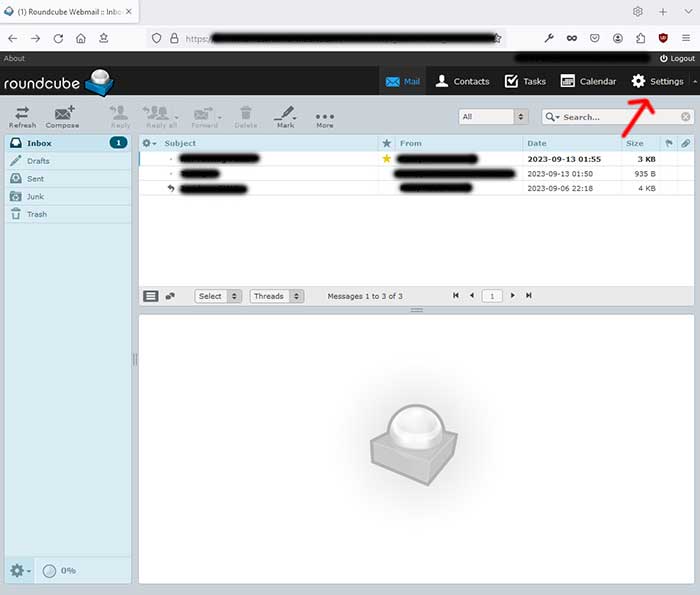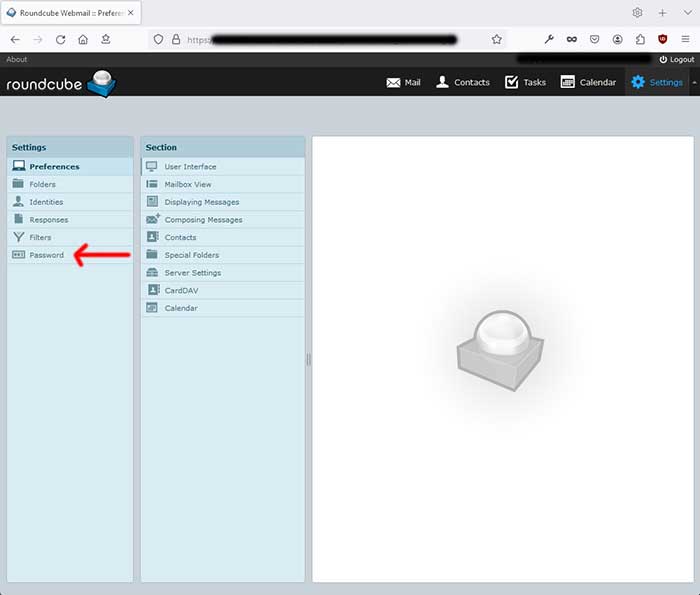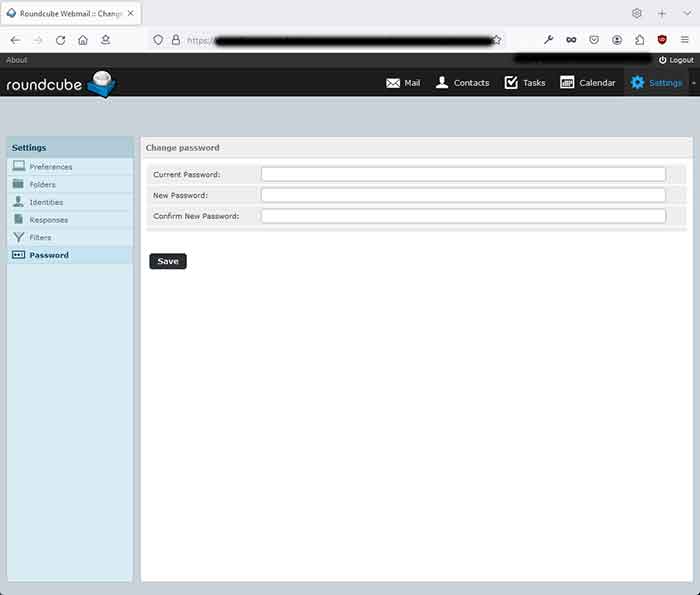To change your email password within RoundCube, first you will need to login to your webmail.
Once you are logged in, be sure you are looking at this view (shown below). If your screen does not look like this, change it so it does. You can find that tutorial here: How to Change the View of Your Webmail
Once you have the view looking like what is showing in this screenshot (below), you will go to the top right of your browser and click on 'Settings'.
Then, you will look over on the left side of the page and click on 'Password'.
Then, enter your current password and then add your new password. Be sure to use a password that you are not using for anything else. Use letters, numbers, and characters to ensure it is a secure password that no one will be able to guess. Write it down and save it somewhere safe.
Confirm the new email password and click 'Save'.
Now, if you have changed your email password within RoundCube - Congratulations!
If you have NOT been able to change your password - perhaps because you forgot what your current password is, you can go to this tutorial and it will walk you through a different way to change your email password: How to Change My Email Password through My Web Hosting Control Panel