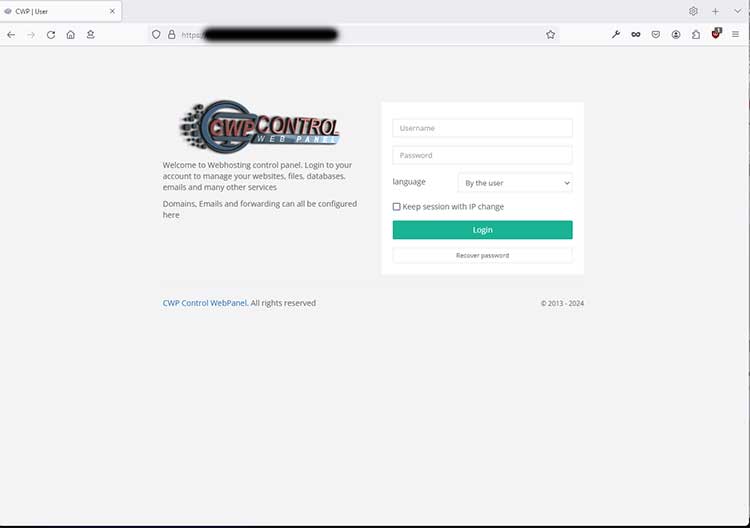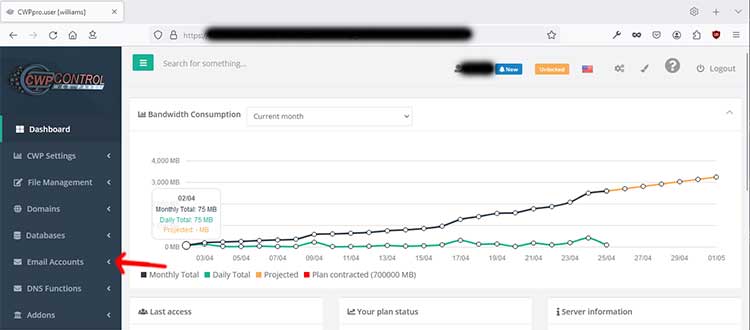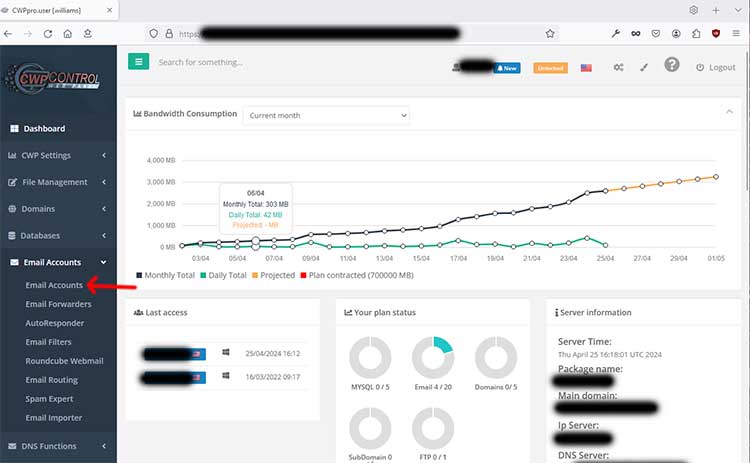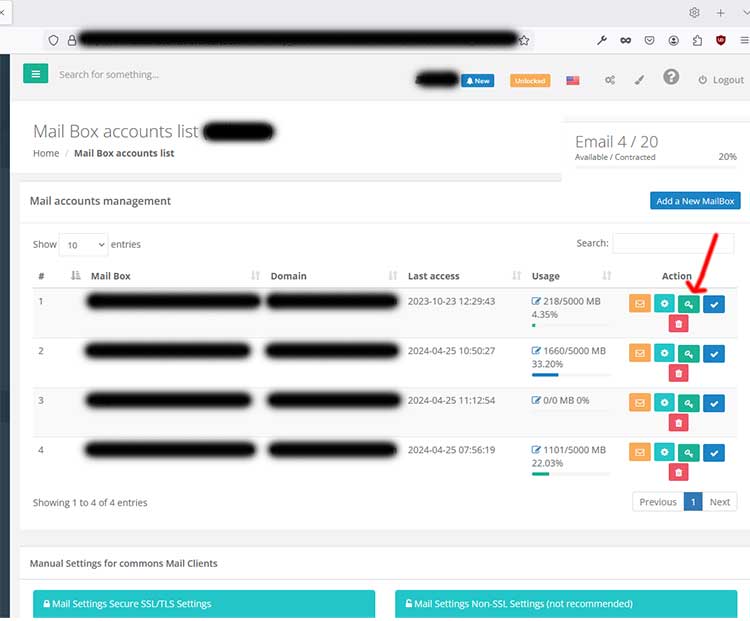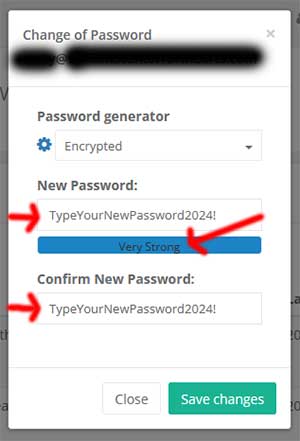To Change Your Email Password through Your Web Hosting Control Panel, you need to log in.
Once logged in to your web hosting control panel, go to the left side of the page and click the drop down arrow for 'Email Accounts'.
After clicking on 'Email Accounts', in the dropdown menu, you will be taken to the Mail Box Accounts List.
Go to the email account that you want to change the password for. On the right side, in that line, there will be a green key, which represents the password. Click on that green password button.
Enter the new password you would like to use for that email account. Be sure to use a strong password that you are not using for anything else. Use letters, numbers, and characters to ensure it is a secure password that no one will be able to guess. Write it down and save it somewhere safe.
Retype the password to confirm the new password and click 'Save Changes'.